Defining global budget settings
In the Navigation menu, the Administration link allows administrators to configure the following default settings used by all budget plan files:
- General settings
- Default keys
- Spreads
- Targets
- Drivers
- Narratives
In each tab, click Save in the upper-right to save any changes before navigating to another tab.
To define global budget settings:
-
In the Navigation menu, click Administration.
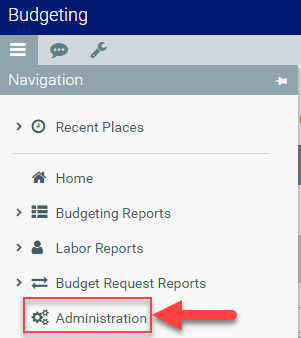
- Click Budgeting Settings.
-
In the General tab, do the following:
Option
Description
Global Basis Default for Adjustment CM Select the starting point for the base budget from the drop-down. Options include the following: last-year actual, current-year budget, current-year annualized, or zero-based.
NOTE: This spread is automatically assigned to rows in the Budget file that have not yet had the spread defined.
Default Spread Select the default spread methodology for the budget months.
NOTE: This spread is automatically assigned to rows in the Budget file that have not yet had the spread defined.
Drivers Application Select whether to apply the global driver percentage increases or decreases (on the Drivers tab) to the base budget or the calculated proposed budget (recommended if you are doing zero-based budgeting). Show/Hide Targets in Budget Summary Do one of the following:
- To show targets in the plan files, select Show.
- To not use the target functionality, select Hide.
Variance Threshold Warning Type a percentage amount to serve as a threshold where items above that threshold cause a warning icon to display in the Budget Alert column of the Quarterly Variance Explanation.
Variance Threshold Critical Type a percentage amount to serve as a threshold where items above that threshold cause a critical icon to display in the Budget Alert column of the Quarterly Variance Explanation. Show/Hide Central Adjustments Select whether central adjustments columns should be hidden from the plan file.
NOTE: If you hide these columns, any centrally adjusted amounts will still be added to the Final Budget value even though the columns are hidden.
Show/Hide Transfers in Plan File Select whether the Transfers tab should be hidden from the Budgeting plan file. - In the Default Keys section, click the drop-downs to select default key values. You cannot set default keys for ACCT and planning dimensions.
-
In the upper right corner of the page, click Save.
NOTE: If you do not see the Save button, make sure to move the scroll bar at the bottom of the page all the way to the right.
-
In the Spreads tab, do the following to define the monthly spread options used in the plan files:
- To show or hide the spread option selections to end users, click the Show/Hide toggle.
-
Edit the following blue cells, as needed:
TIP: To make bulk updates or use formulas, click Edit in Spreadsheet. This allows you to use an Excel-like interface to update your targets.
Spread
Method
History - Actual Based on prior year monthly actual values. History - Budget Based on prior year monthly budget values. Even Default calculation. Annual Input percentage for one month. Quarterly Input percentage over four months. Semester Input percentage over two months. Trimester Input percentage over three months. Over 9 Input percentage over nine months. Over 10 Input percentage over ten months. Work Days Default calculation based on work days. Input holidays to reduce work days. Calendar Days Default calculation.
-
Click Save.
TIP: The total column should equal 100.00% once completed, especially for Trimester and Over 9.
-
In the Targets tab, users can set the net contribution, revenue, or expense targets that display in each plan file. The target and columns that display are determined by your system administrator or Syntellis Implementation Consultant. The targets are set at the plan-file level.
You can set the target, provide commentary to support the target, and compare actual budgeted amounts against the target to understand why there are discrepancies.
TIP: To make bulk updates or use formulas, click the Edit in Spreadsheet. This allows you to use an Excel-like interface to update your targets.
- Click Save.
-
In the Drivers tab, do the following:
- In each FY 20XX column, set percentage increases or decreases by account for each plan year. Express percentages as a decimal (1 = 100%; .03 = 3%).
- In the Comments column, add commentary to support the percentage adjustments.
NOTE: These inflation/deflation factors are automatically applied to the budget. You can view them in the Global Adjust % column.
TIP: To make bulk updates or use formulas, click Edit in Spreadsheet in the upper-right. This allows you to use an Excel-like interface to update the drivers.
TIP: To narrow the list of accounts displayed on the Drivers tab, click the Filter icon in the toolbar. You can filter the displayed list by Budget Group or by Account.
IMPORTANT: Save any changes before applying filter settings. You will lose any unsaved changes made before applying the filter.
- Click Save.
